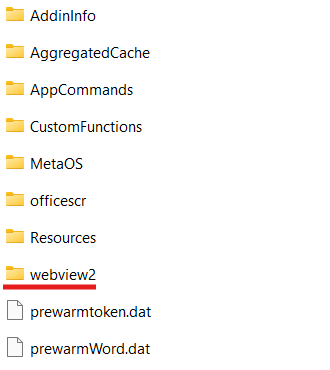Overview
If you receive a warning that your add-in is out of date, it is likely that Excel is running a cached version of the add-in. It should refresh itself within a couple days, but if you are running into issues, you can reset it by following these instructions.The following only applies to Excel on Windows desktop.
%LOCALAPPDATA%\Microsoft\Office\16.0\Wef\
You should see a folder called webview2. Rename, move, or delete this folder.
Excel will then retrieve the latest version of the add-in. You may need to close all Office applications
to perform this action.